-
 Continue reading →: Installing Buzzblender Digital Signage on Your Samsung TV (TIZEN)
Continue reading →: Installing Buzzblender Digital Signage on Your Samsung TV (TIZEN)If you are using a Samsung TV (Tizen OS), please contact us and we will help you install the app.
-
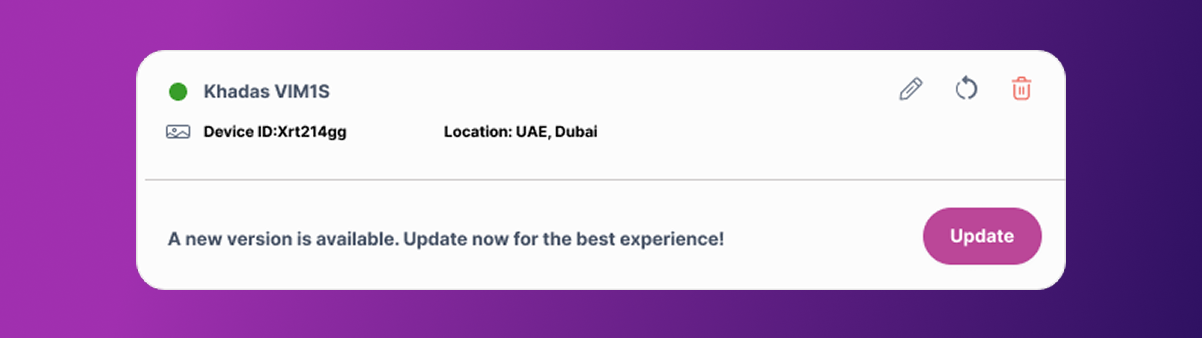 Continue reading →: 🔄 How to Update Your Device for the Best Buzzblender Experience
Continue reading →: 🔄 How to Update Your Device for the Best Buzzblender ExperienceTo ensure you’re getting the latest features, improvements, and performance boosts, make sure your device is always up to date! Here’s how to update depending on your setup: LG (WebOS) Samsung (Tizen) Android If You’re Using a BuzzBox: 1. Go to the Admin Panel > Devices 👉 Click here to…
-
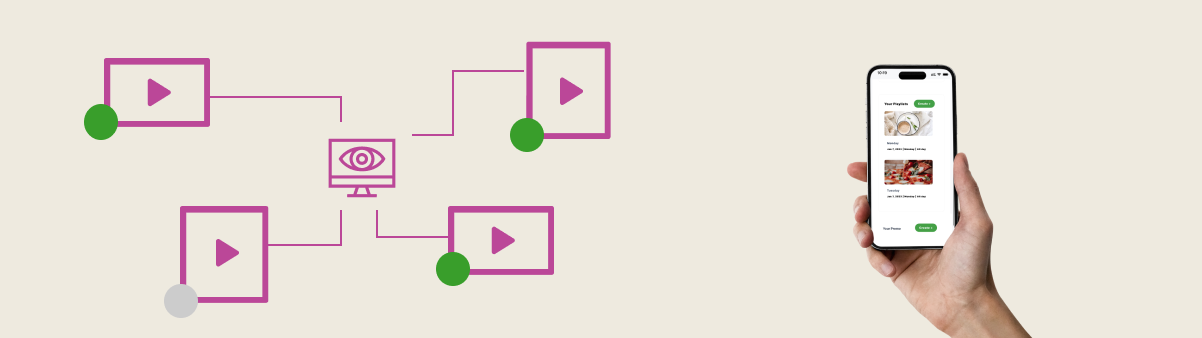 Continue reading →: How to connect a device
Continue reading →: How to connect a deviceLG (WebOS) Samsung (TizenOS) Install the BuzzBlender App to your Samsung deviceContact us at support@buzzblender.com to get the app Android TV (AOSP) Use this link to download the latest version of the app: https://app.buzzblender.com/api/update/latest-apk Use a file manager app on your TV to install the APK file. Sign up to…
-
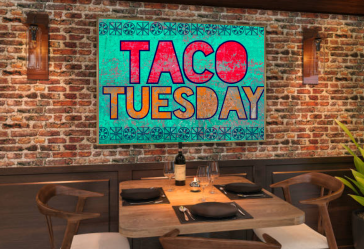 Continue reading →: How to Get the Digital Signage Software for Free
Continue reading →: How to Get the Digital Signage Software for FreeWe’re excited to offer you a free 30-day trial! Enjoy features like playlist creation, remote content management for multiple screens, QR code overlay, and much more. You’ll be able to create designs for your digital signage, schedule them at convenient times, and enjoy a revenue boost by leveraging this new…
-
 Continue reading →: How to Sign Up and Get Started
Continue reading →: How to Sign Up and Get StartedCongratulations on your decision to increase sales by using Digital Signage Buzzblender. We transform commercial displays into powerful marketing tools. 1. Visit Our Admin Panel Go to https://app.buzzblender.com/. 2. Sign Up for an Account If you don’t have login credentials, Sign up 3. Verify Your Email Address Check your inbox…
-
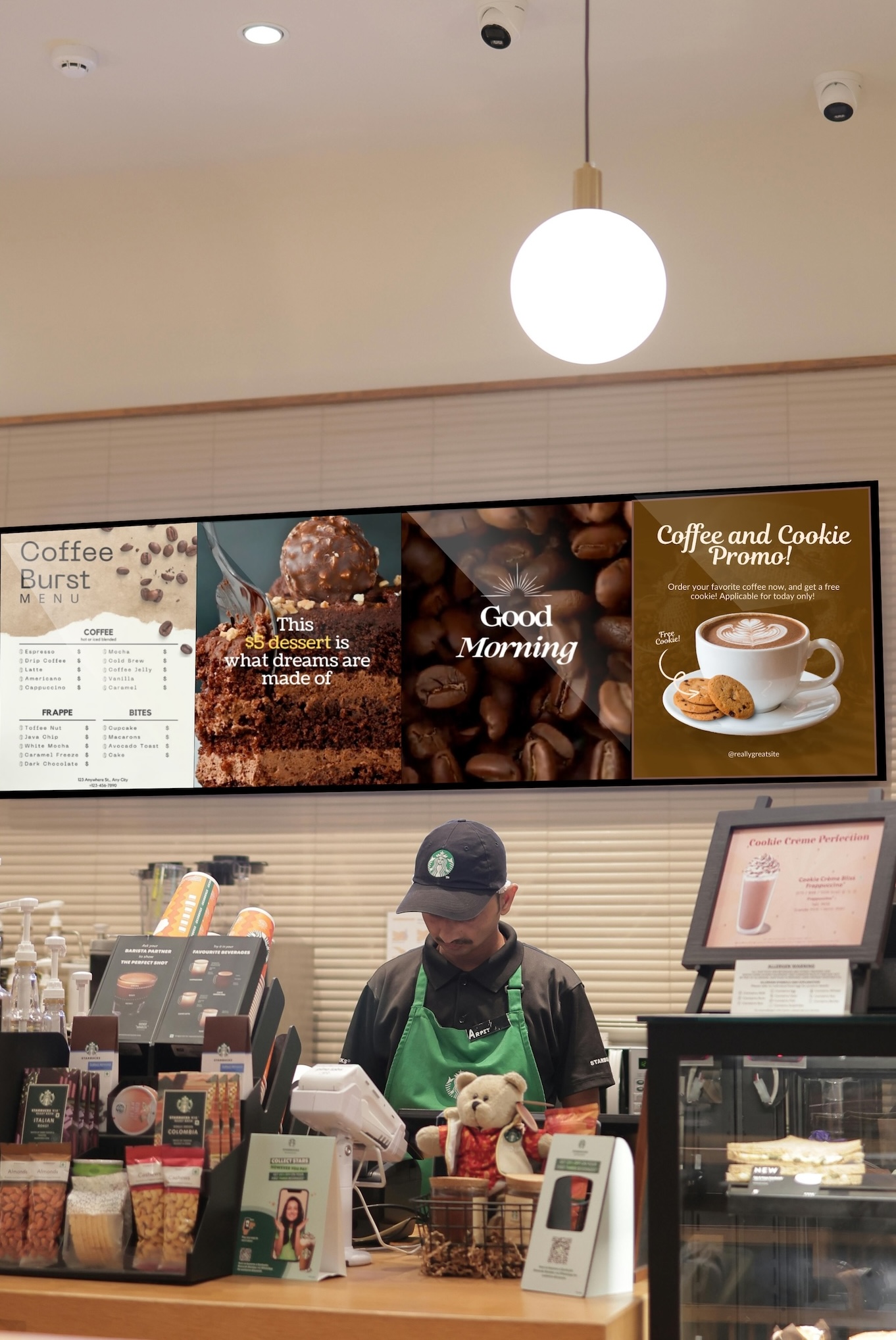 Continue reading →: How to Create a Playlist for Your Screen: A Guide to Boosting Revenue
Continue reading →: How to Create a Playlist for Your Screen: A Guide to Boosting Revenue3. Pick Your Videos. Browse through a variety of videos and choose what fits your vibe. Got a coffee shop? 🍵 Select videos from the “Coffee” category, then spice it up with some “Desserts” clips to grab attention. Your customers won’t be able to resist! 4. Add Your PromoGot a…
Hello,
I’m Gulfia

Welcome to BuzzBlender. BuzzBlender solves the pains businesses face with traditional digital signage, particularly the need for manual updates and high costs.
BuzzBlender offers real-time, remote control over TV displays, turning them into dynamic marketing tools that entertain customers and promote the business’s offerings.