To ensure you’re getting the latest features, improvements, and performance boosts, make sure your device is always up to date! Here’s how to update depending on your setup:
LG (WebOS)
- Open the app store on your TV.
- Find “Buzzblender”
- Tap the “Update” button.
Samsung (Tizen)
- Open the app store on your TV.
- Find “Buzzblender”
- Tap the “Update” button.
Android
- Open the app store on your TV.
- Find “Buzzblender”
- Tap the “Update” button.
If You’re Using a BuzzBox:
1. Go to the Admin Panel > Devices
👉 Click here to open Devices Panel
2. Check for any available updates listed for your device.
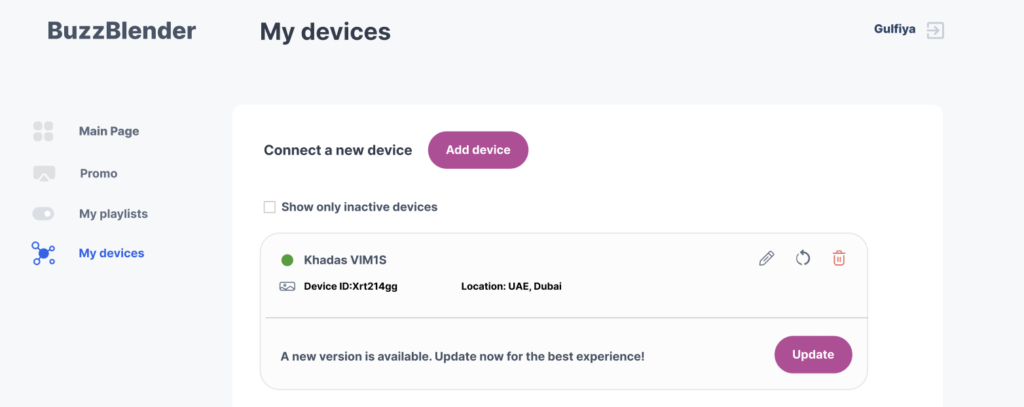
3. Click Update to install the latest version.
4. Done!
Keep buzzing! 🐝
Need help? Reach out to our support team anytime at support@buzzblender.com
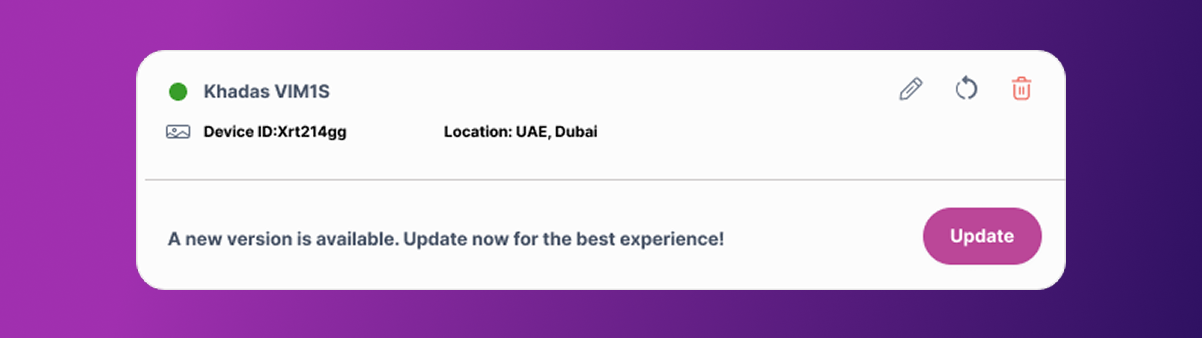


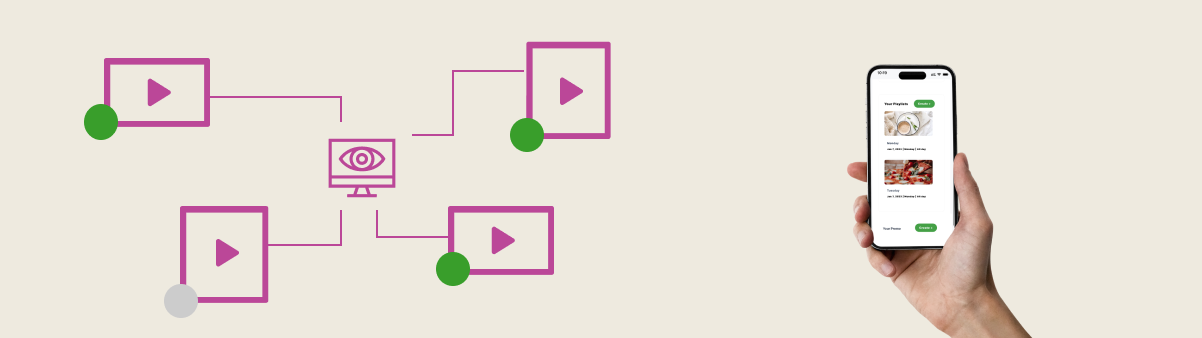
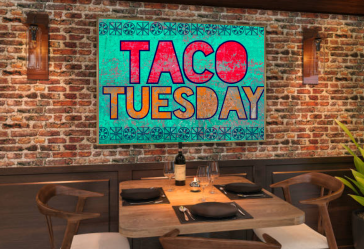

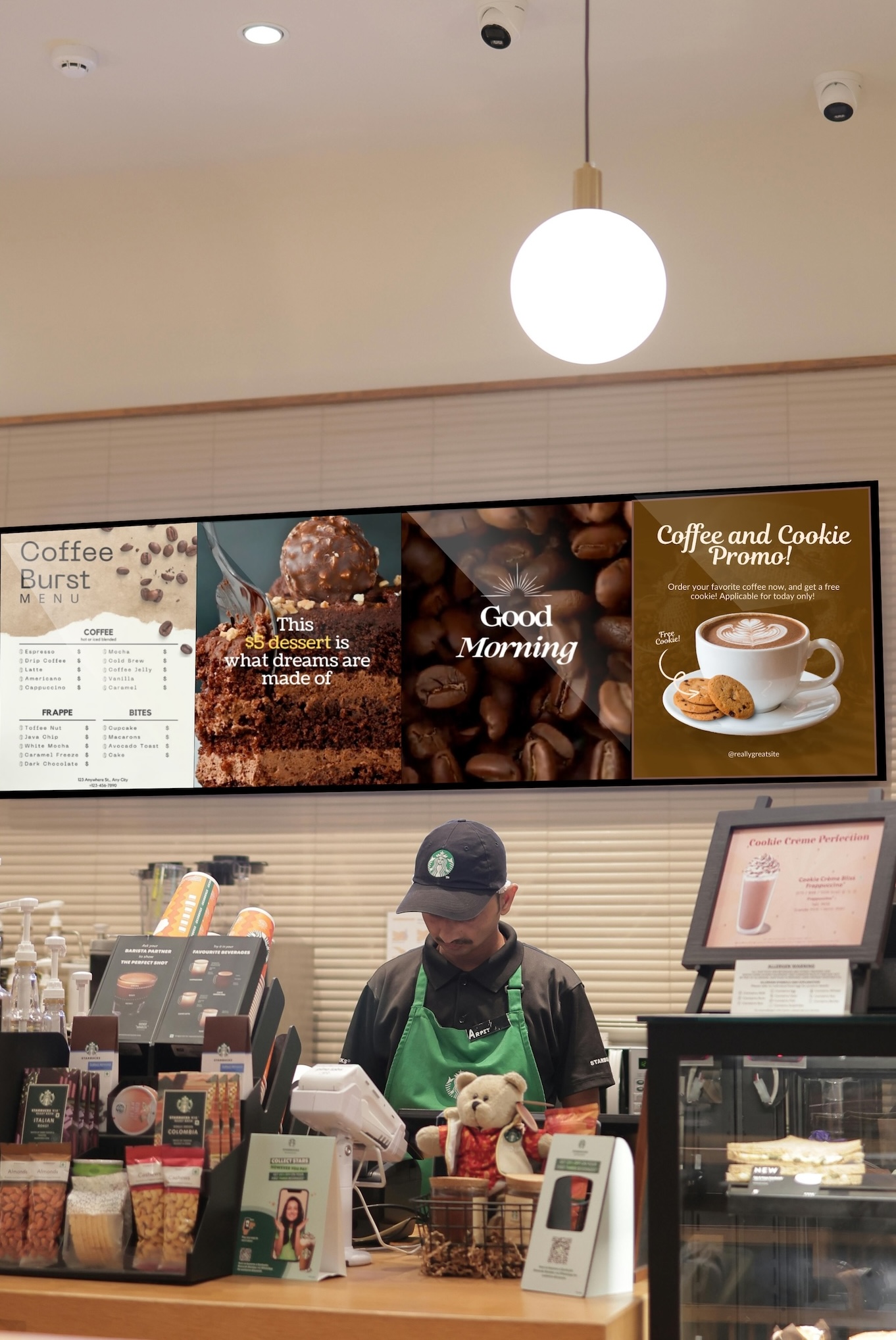
Leave a Reply